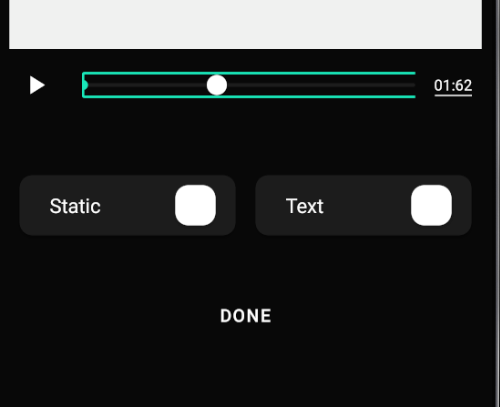This article assumes that you have already selected a template or created a custom video design and that you are in the video edit screen.
To add Animated text:
1) Tap the '+' button in the middle of the edit screen.

2) Tap on 'Titles'. This section will show you all the possible static and animated text/titles you can add to a video.
3) Tap on any animated text you want to add.
Note that some text elements are premium. These are indicated by a green diamond in the top right corner. If you add a premium element to a design, you will be asked to pay a small fee or upgrade to premium when exporting the design.

4) A text box will be added to your video. You can move this around the video frame by holding it and dragging it.
5) To edit the text it might be easier for you to pause the video.
6) To edit the text, tap on the text line you wish to edit from the bottom part of the screen. You can also change the text color by tapping the small color square next to the text box.